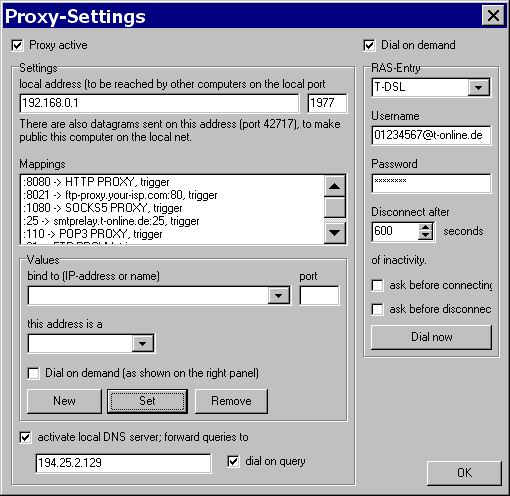| Once you have downloaded,
unpacked and called the IntranetManager, you have
to configure some things. After starting, a new
symbol in the SysTray appears: Two hands. Click
with the right button on this icon.
There are three important items in the middle:
- Open window...
This opens the main window. Here you can
see the database, that logs your online-sessions.
To make available the Proxy-Servers in
your Intranet, this database also
contains information about your Proxy-settings.
- Proxy-settings...
Here you can configure the Proxy-Server.
This is described in detail below.
- Email notification-settings...
This is rather self-explaining.
Select "Proxy-Settings" at first. A
rather empty windows appears:

Click on "Proxy active". A name or a
dotted number should appear in the field "local
address". If this name is correct and
visible in your Intranet, go on. Otherwise check
your TCP/IP-Configuration. Enter the local IP-address,
you assigned to the network-adapter, in the
"local address" if you are unsure.
Leave the port-field alone.
Then you can add some mappings. A list of
usefull mappings is:
- :8080 -> HTTP PROXY
That establishes a http Proxy-Server on
port 8080.
Check the "Dial on demand"
button here, if you want the
IntranetManager to dial on demand, if a
http-connection is requested.
- :8021 -> ftp-proxy.your-isp.com:80
You can use your ISP's ftp-proxy for
programs like the Internet-Explorer.
- :1080 -> SOCK5 PROXY
That establishes a Socks5 Proxy-Server on
port 1080.
- :25 -> mail.your-isp.com:25
That establishes a link to the server for
outgoing email.
- :110 -> POP3 PROXY
That establishes a link to a generic POP3-Proxy-Server.
- :119 -> news.your-isp.com:119
If you read news, this is how to do it
over your Intranet.
- :21 -> FTP PROXY
This establishes a ftp proxy in the USER user@host
style.
And so on. If you want use Napster, you must
check the local DNS box and enter the IP-address
of your ISP's DNS-Server.
If you want the IntranetManager to dial on
demand, check the box on the right. Choose a RAS-entry,
enter your username and password.
Now the window should look like this:
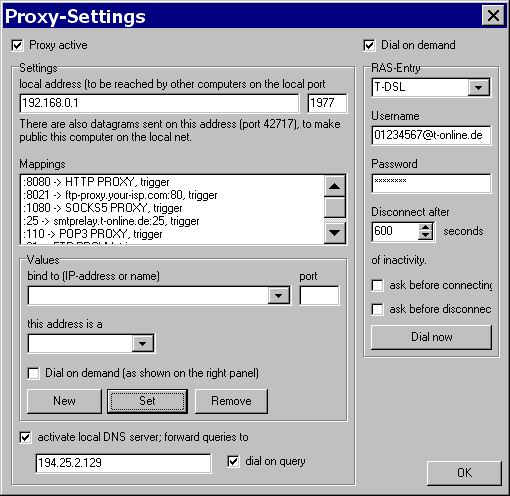
In order to use other programs with the
IntranetManager, you have to enter the
ProxySettings in the appropiate places. Some
examples follow. In this examples I assume that
the local IP of your computer is 192.168.0.1.
Replace this by the actual IP-address of the
computer.
- Internet-Explorer and Netscape
Disable automatic dialing, as this will
be done by the IntranetManager. Then
enter for all Dial-Up-Connections and
your LAN the following Proxy-Settings:
- HTTP: 192.168.0.1 8080
- SECURE: 192.168.0.1 8080
- FTP: 192.168.0.1 8021
- Socks: 192.168.0.1 1080
- Outlook-Express and any other Mail-Clients:
Enter for both incoming (pop3) and
outgoing (smtp) mailservers your local IP-address
192.168.0.1. To give the IntranetManager
a hint, where it should fetch your mail,
to must add @old-incoming-pop3-server to
your username.
- Outlook-Express and any other News-Client:
Set the news-server to 192.168.0.1, as
that will be routed by the
IntranetManager to your ISP's news-server.
- Download-Managers or FTP-Clients:
Those tools should be able to use the
built-in ftp-Proxy-Server of the
IntranetManager. So, enable 192.168.0.1:21
as the Proxy-Server in your FTP-Client
and set the mode to USER name@host.
|